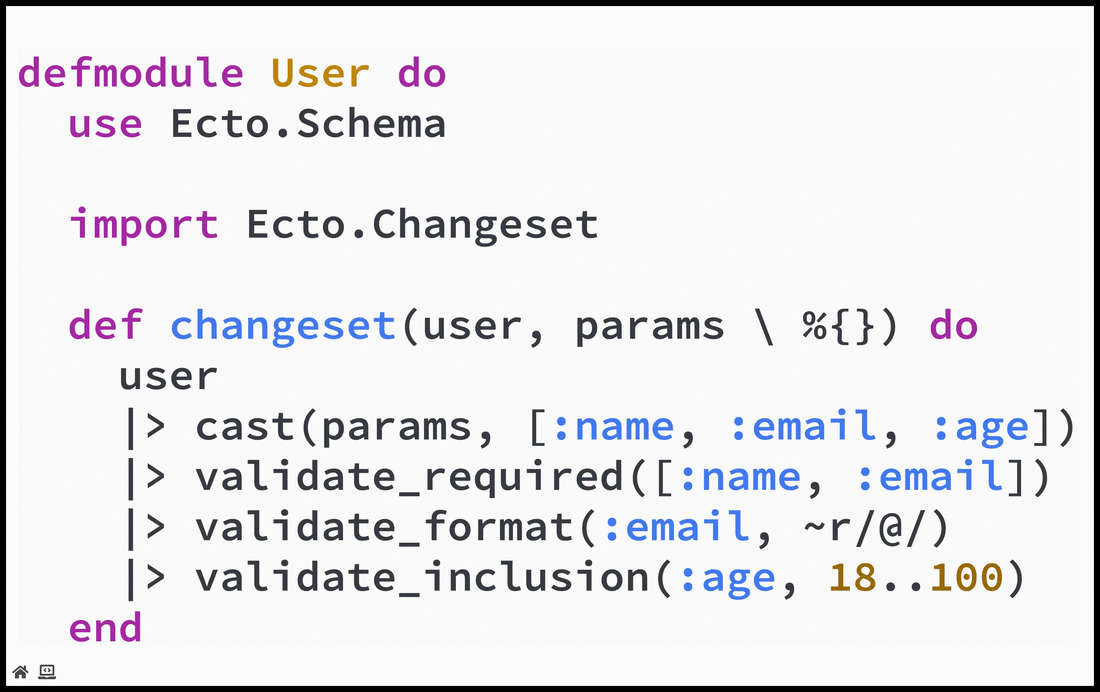3.0 KiB
Code Presenting
Live code presenting lets you focus-on and step-through code directly on your slides. Perfect for demonstrating code snippets, flow control, initialization, looping, function calls, and more. All without ever having to leave your slide deck.
?> If you are a conference speaker or training instructor live code presenting can mean no more switching back-and-forth between your presentation slides and your IDE.
To get a quick sense of what to expect check out this live code presenting screencast:
Live code presenting works seamlessly with grid-native Code Widgets. Code widgets let you position, size, filter, and present code on any slide. While code presenting lets you step through that code.
Presenting
Live code presenting is powered by the @[range] code-fragment widget. This widget lets you put code fragments into sharp-focus on your slide while surrounding code is automatically blurred.
The code-fragment widget works seamlessly with the code widget as follows:
- Use a code widget to display source code on your slide.
- Optionally use a code filter to filter that code.
- Then use one or more code-fragment widgets to define distinct code presenting steps.
- At each code-fragment step you can also display an optional code annotation.
The following sample markdown snippet demonstrates this approach for a sample slide:
@code[drag=99, drop=center, fit=1.49, elixir](src/demo.ex)
[drag=50 6, drop=topright, font=bubblegum]
@[1-4](Live code presenting with optional annotations.)
@[6,12](Filtering, casting, and validation of constraints.)
@[7-8](Taking advantage of Elixir's pipe operator.)
@[7-9]
@[7-10]
@[7-11]
?> As shown in this snippet each code-fragment widget can take an optional code annotation.
Fragment Syntax
The basic code-fragment widget syntax is as follows:
@[range]
Where range identifies a range of one or more line numbers within the code-block that you want in sharp-focus on the slide. For example, to identify just the first line in a code-block as a range use:
@[1]
To identify a multi-line range covering the second, third, and fourth lines in a code-block use the following syntax:
@[2-4]
To identify two or more non-contiguous slices of code within a single range, use the following syntax:
@[3,5-7,9]
Annotations
An optional annotation can be added to any code-fragment as follows:
@[3-6,9](A custom message to display when this fragment is visible.)
The annotation text will be displayed on your slide when the corresponding code-fragment is in focus. It is strongly recommended that you use grid layouts to position code-fragment annotations on your slides.