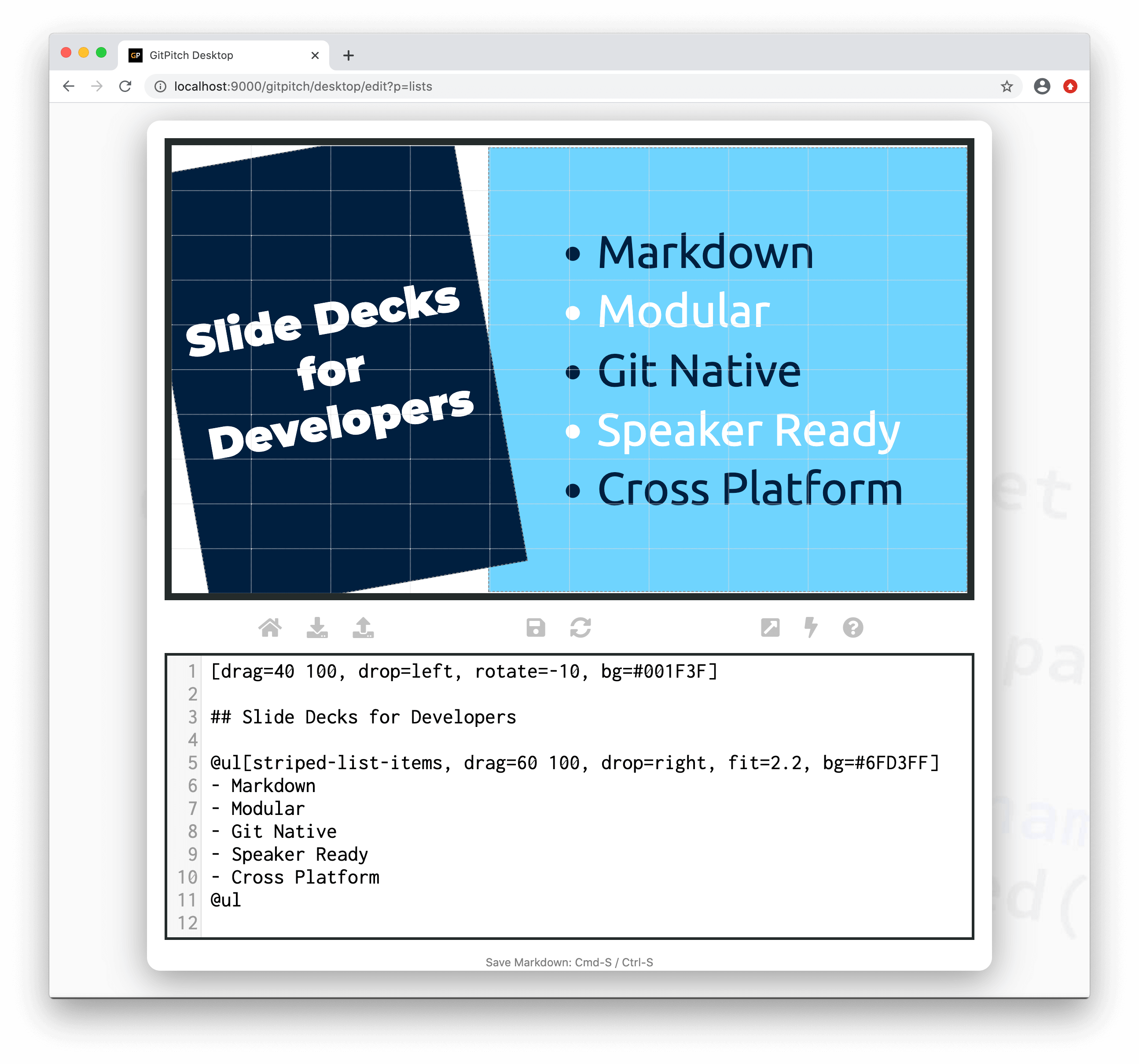2.3 KiB
Custom CSS
The Theme Builder is recommended for making basic theme customizations for your slide decks. For more targeted customization you can activate custom CSS for any slide deck.
As a presentation author you can define and activate new CSS style rules that override the default style rules inherited from the base theme for your slide deck.
?> The base theme for your slide deck is defined by the Theme Template.
Activation
To enable custom CSS style rules you must activate the theme-override setting in the PITCHME.yaml for your slide deck. For example:
theme-override : assets/css/PITCHME.css
Once activated, all custom CSS style rules will be applied to the content on your slides.
Sample Slide
The following CSS snippet declares a custom style rule that activates a striped-effect using alternating colors on list items:
ul.striped-list-items {
color: #001F3F;
}
ul.striped-list-items > li:nth-child(even){
color: white;
}
These custom style rules must be activated using the theme-override setting in the PITCHME.yaml for our sample deck. Once activated we can enable our custom striped-list-items style directly on any instance of the list widget as shown here:
?> Note the activation of the custom striped-list-items style on the sample list widget above.
Web Inspector
If you intend activating custom CSS style rules that override the base theme we recommend using a Web Inspector to directly inspect the content on your slides. By inspecting existing content you can quickly learn what style rules you may need to override to enable custom styles for your deck.
Web Inspectors are typically a Developer Tools feature in your browser. Inspectors give you an opportunity to experiment with tweaks and overrides and see the results instantly updated in your slideshow directly within the browser.
Once you have achieved the effects you are after using the Web Inspector you can then capture the new rules in your own custom CSS file. To then activate those custom CSS styles using the theme-override setting as described above.