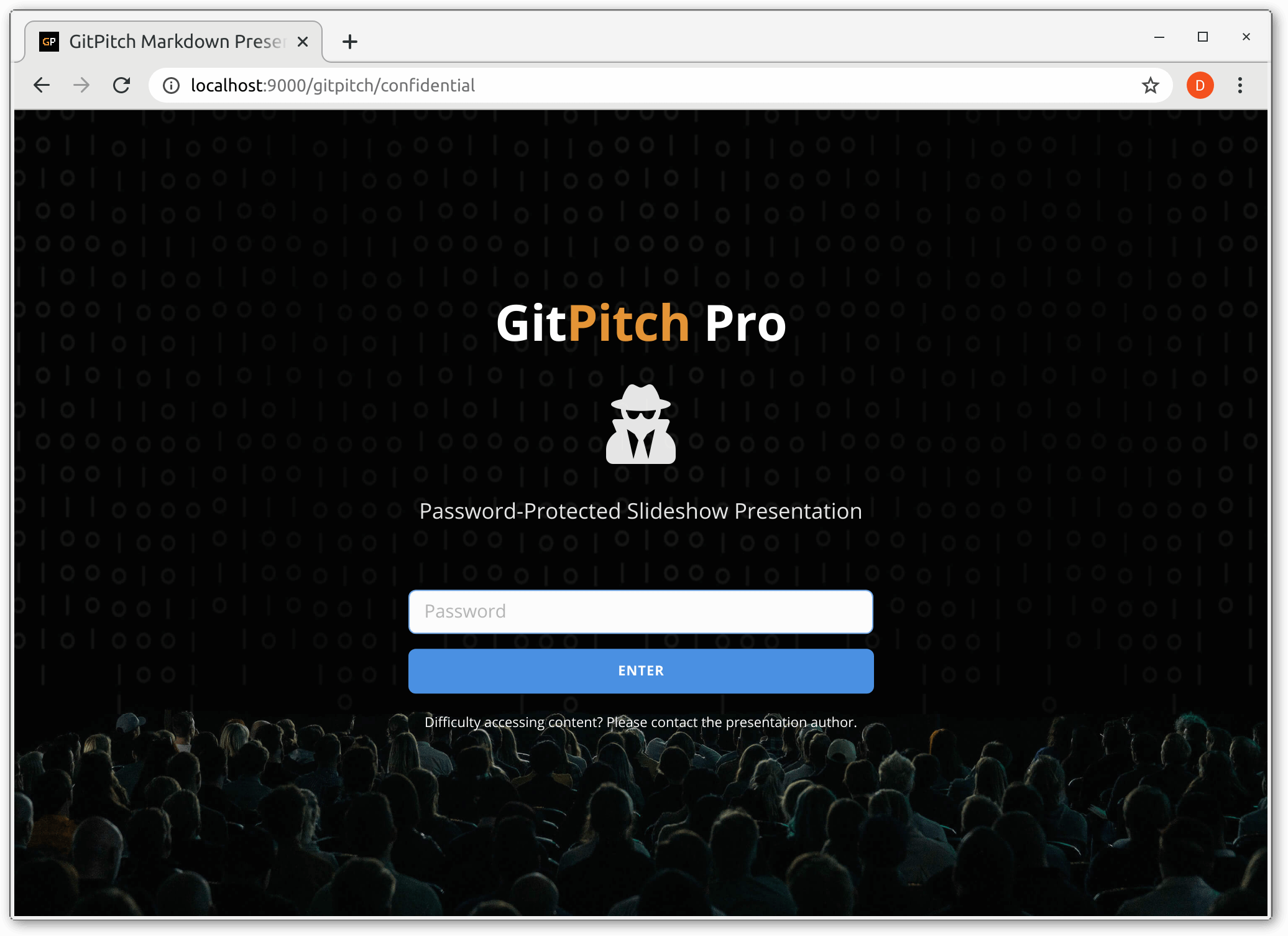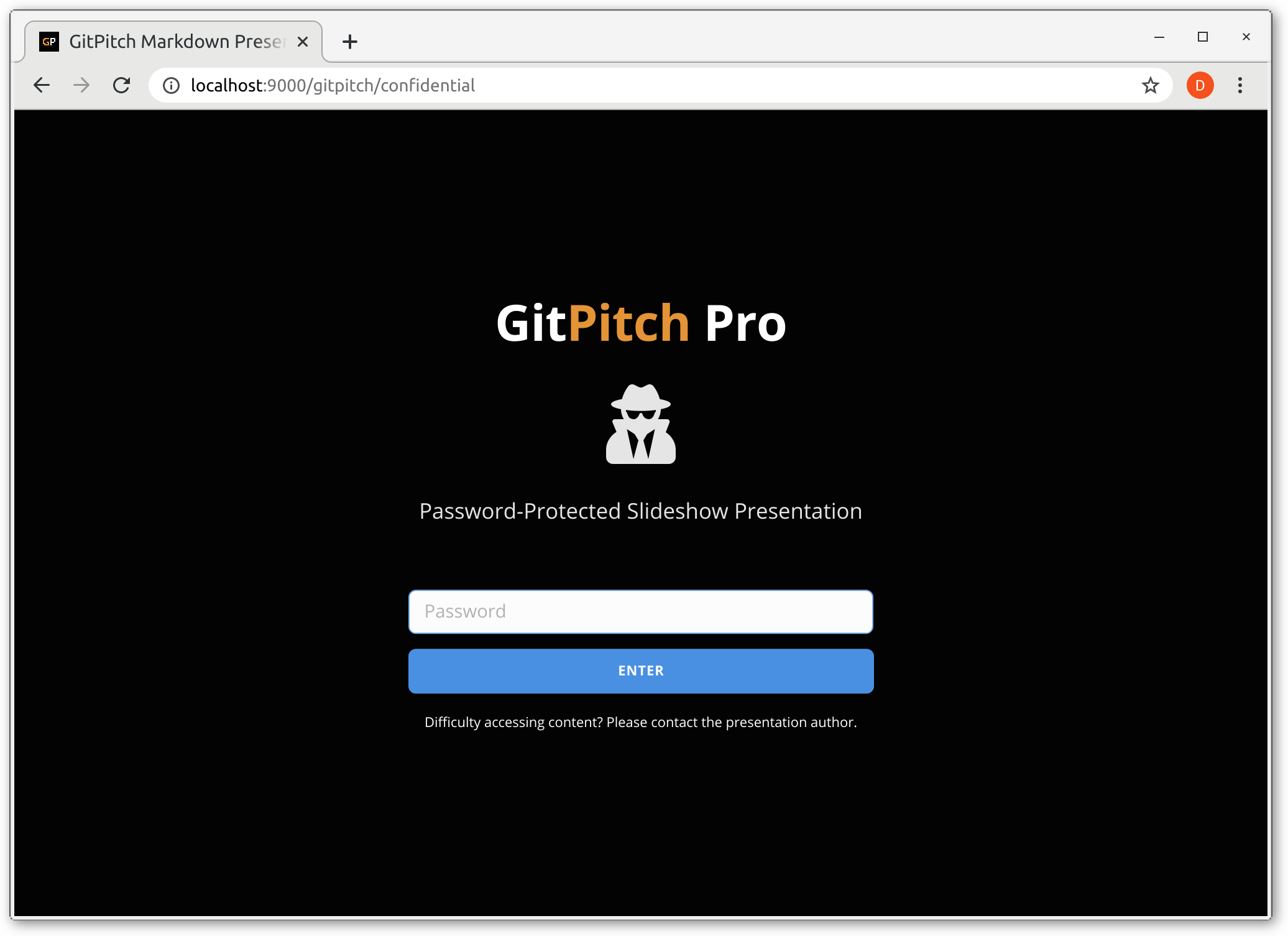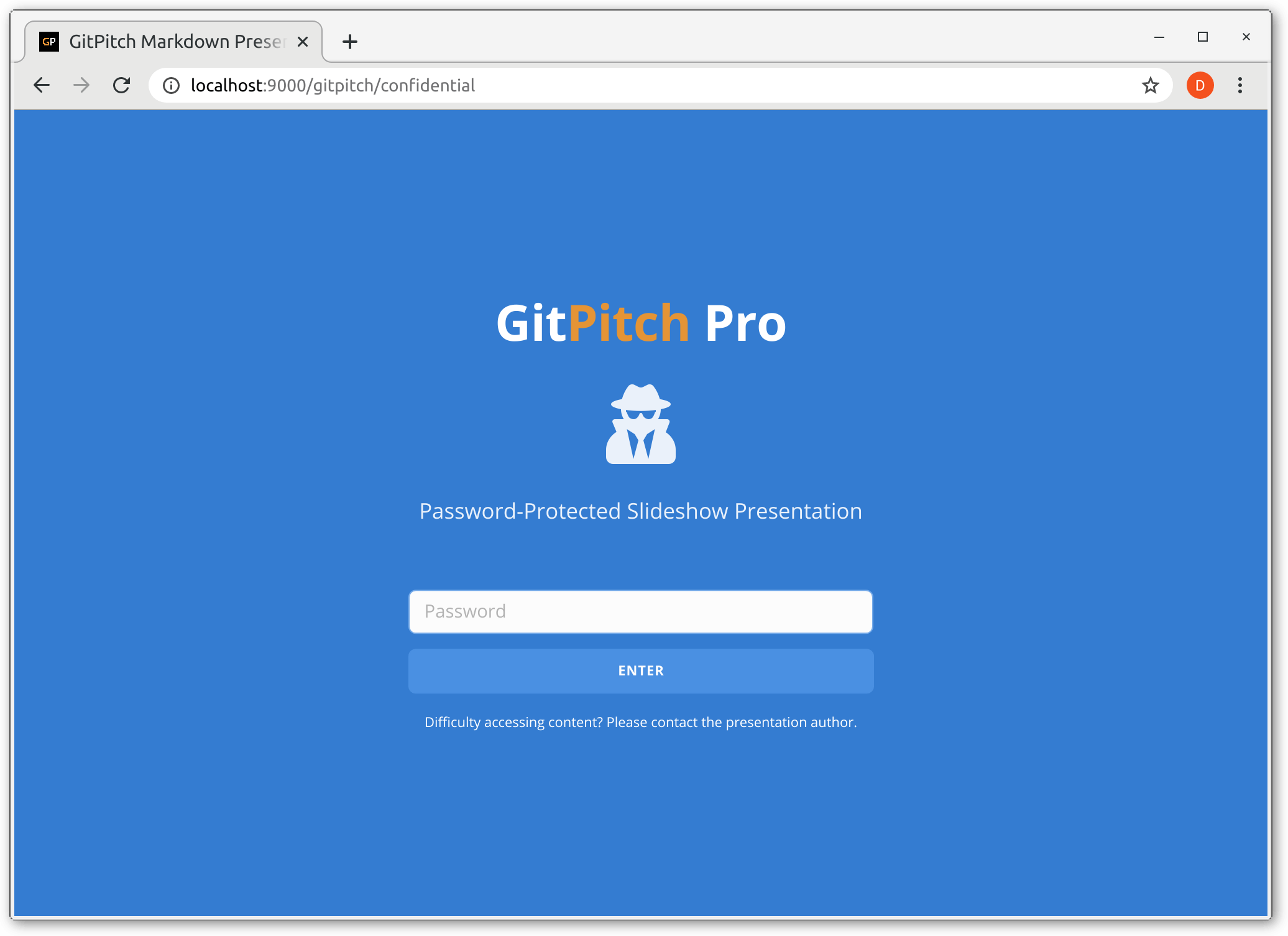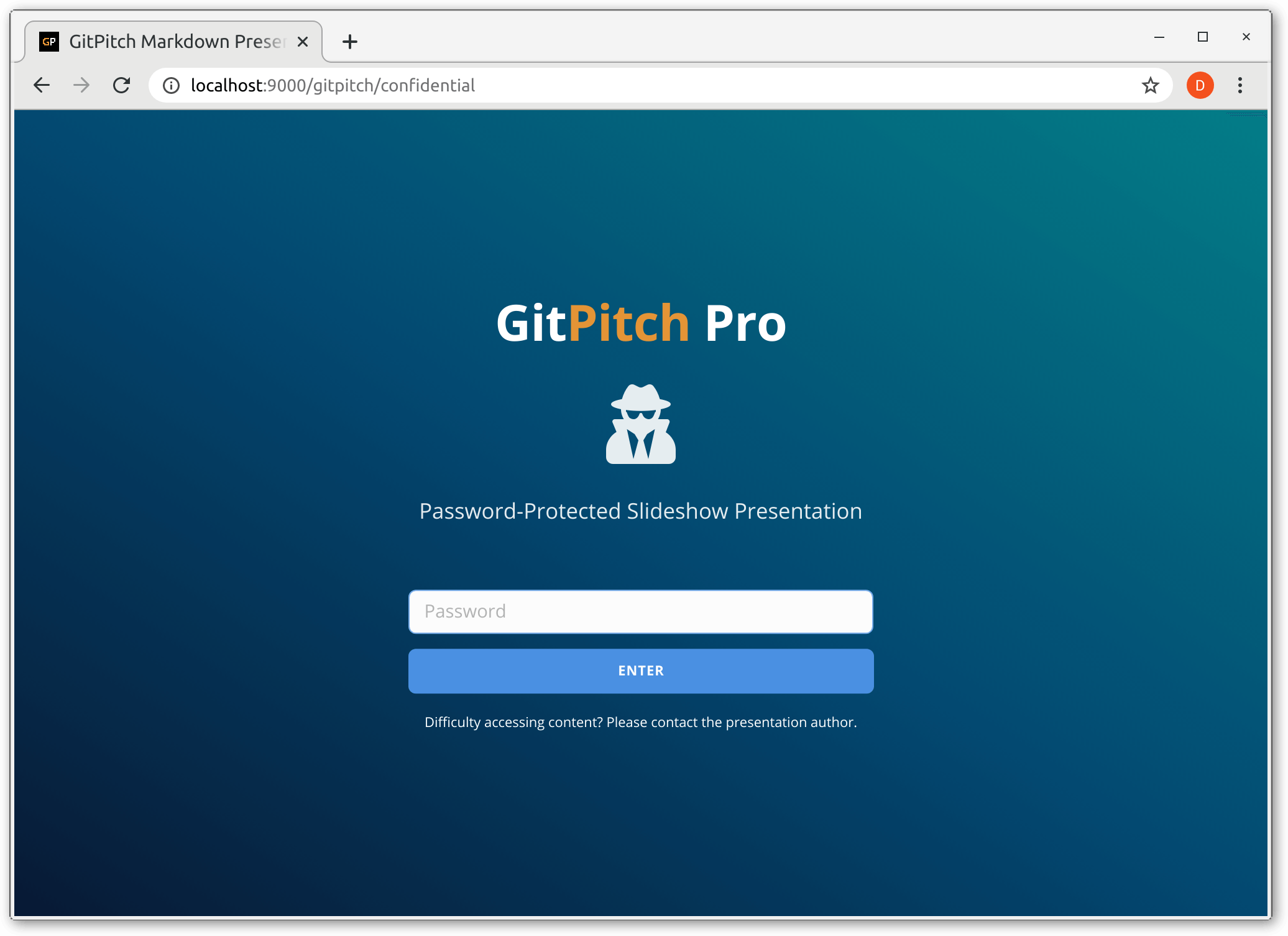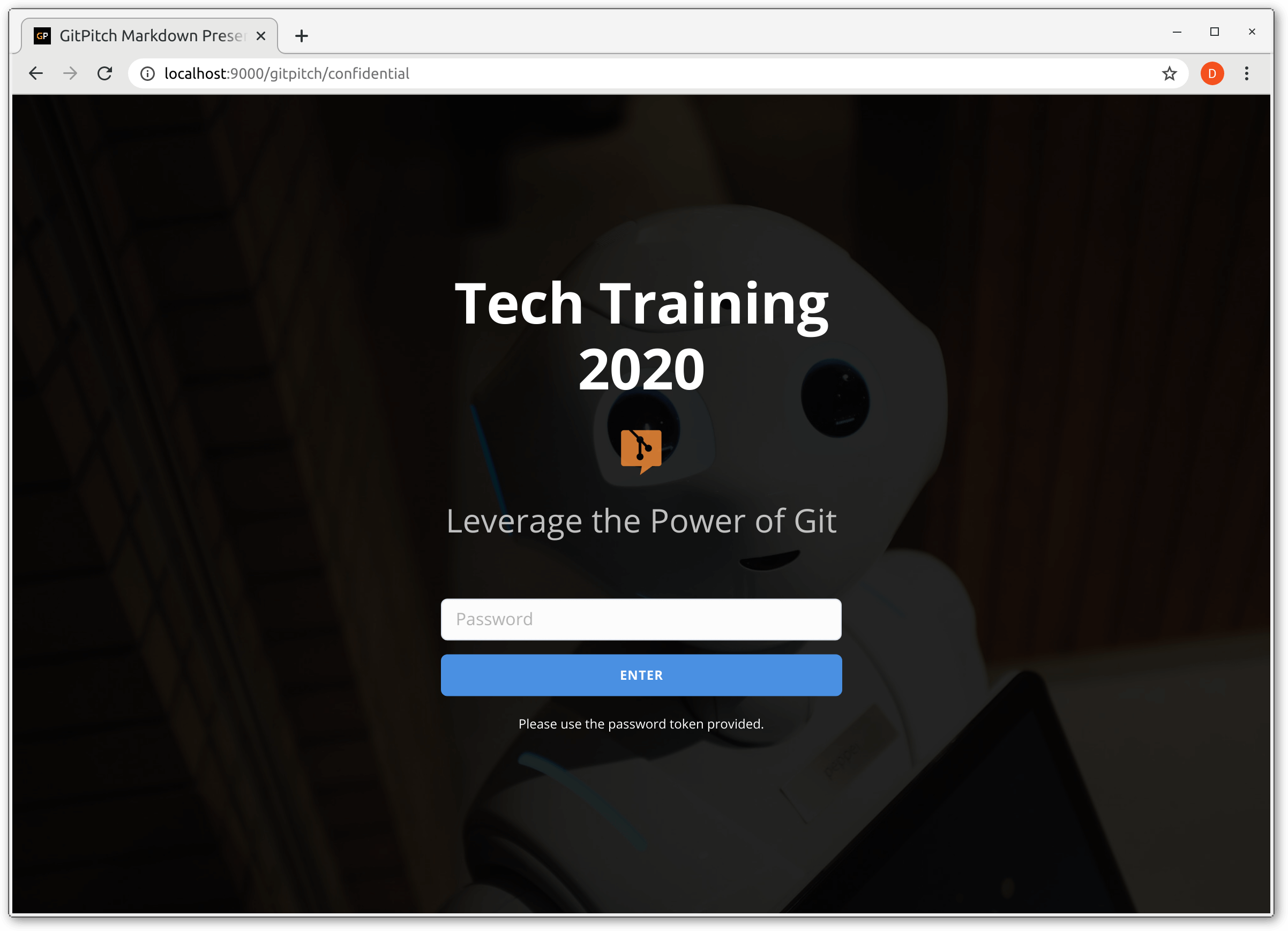7.7 KiB
Publish Password-protected Slide Decks
!> To unlock online publishing features for your slide decks activate paid service.
Password-protected publishing is ideal for managing secure access to business confidential content, including paid training content. Password-protected publishing is also known as confidential mode.
Publish 4.0
To publish a 4.0 slide deck to the cloud you must activate the gitpitch setting in the PITCHME.yaml for your deck as shown here:
gitpitch : 4.0
When activated as shown your slide deck can be published and shared in the cloud on gitpitch.com.
Using Public Repos
Password-protected publishing is not supported within public repositories.
Using Private Repos
To publish a password-protected slide deck using a private repository on GitHub, GitLab, or Bitbucket you must activate the confidential setting in the PICHTME.yaml for your deck. The confidential setting accepts a comma-separated list of one or more confidential-tokens. A token can be any arbitrary string value you define.
The following PITCHME.yaml snippet demonstrates a single value on the confidential setting:
confidential: 82428
The following PITCHME.yaml snippet demonstrates multiple values on the confidential setting:
confidential: 82428, G!tMag!c, Acce$$
Note, all confidential tokens are case-sensitive.
Once activated, git-push your presentation files on any branch. Any attempt to access your password-protected slide deck in the cloud is now automatically intercepted. The viewer is presented with a password challenge form. Only when the viewer inputs a valid confidential token as password into the form can they proceed to view the slide deck itself.
?> Any attempt to access a password-protected slide deck without a valid token is denied.
Password-protected token management is as simple as adding and removing tokens on the confidential setting in your PITCHME.yaml file. Managing tokens in this way gives you the ability to define and manage your audience over time.
Password-Protected URLs
The following snippets demonstrate the basic structure of confidential slide deck URLs on gitpitch.com. Decks can be uniquely identified using PITCHME.md paths, branch names, tag names, and commit ids.
** GitHub Deck**
# The default slide deck in the acmecorp/tech-talk repo, master branch.
https://gitpitch.com/acmecorp/tech-talk
# The default slide deck in the acmecorp/tech-talk repo, main branch.
https://gitpitch.com/acmecorp/tech-talk/main
# The default slide deck in the acmecorp/tech-talk repo, dev branch.
https://gitpitch.com/acmecorp/tech-talk/dev
# The coding/intro slide deck in the acmecorp/tech-talk repo, master branch.
https://gitpitch.com/acmecorp/tech-talk?p=coding/intro
# The coding/intro slide deck in the acmecorp/tech-talk repo, at tagX.
https://gitpitch.com/acmecorp/tech-talk/tagX?p=coding/intro
# The coding/intro slide deck in the acmecorp/tech-talk repo, at commitX.
https://gitpitch.com/acmecorp/tech-talk/commitX?p=coding/intro
** GitLab Deck**
# The default slide deck in the acmecorp/tech-talk repo, master branch.
https://gitpitch.com/acmecorp/tech-talk?grs=gitlab
# The default slide deck in the acmecorp/tech-talk repo, main branch.
https://gitpitch.com/acmecorp/tech-talk/main?grs=gitlab
# The default slide deck in the acmecorp/tech-talk repo, dev branch.
https://gitpitch.com/acmecorp/tech-talk/dev?grs=gitlab
# The coding/intro slide deck in the acmecorp/tech-talk repo, master branch.
https://gitpitch.com/acmecorp/tech-talk?grs=gitlab&p=coding/intro
# The coding/intro slide deck in the acmecorp/tech-talk repo, at tagX.
https://gitpitch.com/acmecorp/tech-talk/tagX?grs=gitlab&p=coding/intro
# The coding/intro slide deck in the acmecorp/tech-talk repo, at commitX.
https://gitpitch.com/acmecorp/tech-talk/commitX?grs=gitlab&p=coding/intro
** Bitbucket Deck**
# The default slide deck in the acmecorp/tech-talk repo, master branch.
https://gitpitch.com/acmecorp/tech-talk?grs=bitbucket&s=sneakpEEk
# The default slide deck in the acmecorp/tech-talk repo, main branch.
https://gitpitch.com/acmecorp/tech-talk/main?grs=bitbucket&s=sneakpEEk
# The default slide deck in the acmecorp/tech-talk repo, dev branch.
https://gitpitch.com/acmecorp/tech-talk/dev?grs=bitbucket&s=sneakpEEk
# The coding/intro slide deck in the acmecorp/tech-talk repo, master branch.
https://gitpitch.com/acmecorp/tech-talk?grs=bitbucket&p=coding/intro
# The coding/intro slide deck in the acmecorp/tech-talk repo, at tagX.
https://gitpitch.com/acmecorp/tech-talk/tagX?grs=bitbucket&p=coding/intro
# The coding/intro slide deck in the acmecorp/tech-talk repo, at commitX.
https://gitpitch.com/acmecorp/tech-talk/commitX?grs=bitbucket&p=coding/intro
Settings Policy
Form Customization
As noted, when confidential mode is activated any attempt to access the slide deck is intercepted. The viewer is automatically presented with a password challenge form. The default challenge form renders as follows:
The default form can be entirely re-branded to reflect your product, service,
or content using a set of pro-* settings in your PITCHME.yaml. For example, you can specify none on the pro-background setting:
pro-background : none
When none is set on this property the default background image is hidden as shown here:
As you can see the default background color is black. The
pro-background-color setting is provided for a quick and easy way to
activate a custom background color. For example:
pro-background : none
pro-background-color : "#3686E4"
These sample settings render as follows:
The pro-background-color setting can also be used to activate a
background color gradient using any valid CSS
linear-gradient
value, for example:
pro-background : none
pro-background-color : "linear-gradient(to right top, #051937, #004d7a, #008793);"
These sample settings render as follows:
Here is an example of how you can customize the title, subtitle, logo, and background image for this form using the set of pro-* settings in your PITCHME.yaml:
# Tokens
confidential : 54321, GitMagic, earlyacce$$
# Customizations
pro-title : "Tech Training 2020"
pro-subtitle : "Leverage the Power of Git"
pro-contact : "Please use the password token provided."
pro-logo : assets/img/logo.png
pro-background : assets/img/robot.jpg
These sample settings render as follows:
Further customization of the challenge form can be achieved using custom CSS in the same way you can activate custom CSS for your slide decks. The following CSS snippet identifies the set of customizable CSS ID selectors for the challenge form along with some sample values:
#pro-background {
opacity: 0.9 !important;
}
#pro-logo {
max-height: 3em;
}
#pro-title {
font-size: 1.1em;
}
#pro-subtitle {
color: lightgray;
}
#pro-enter {
background: #e49436;
border-color: #e49436;
}
#pro-contact {
display: none;
}